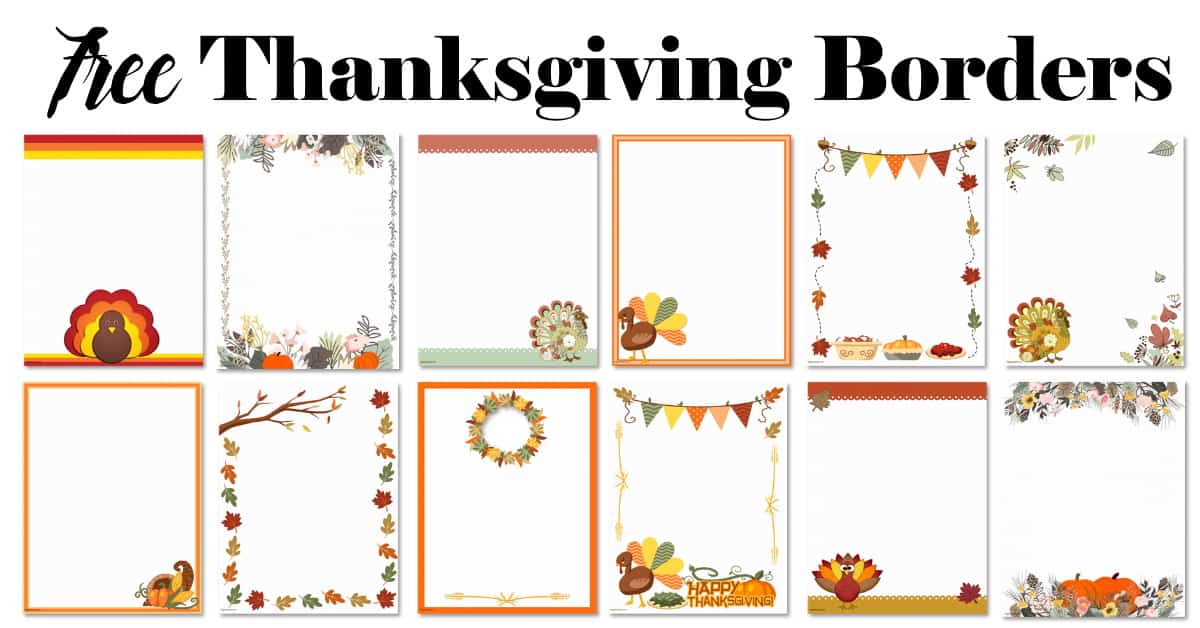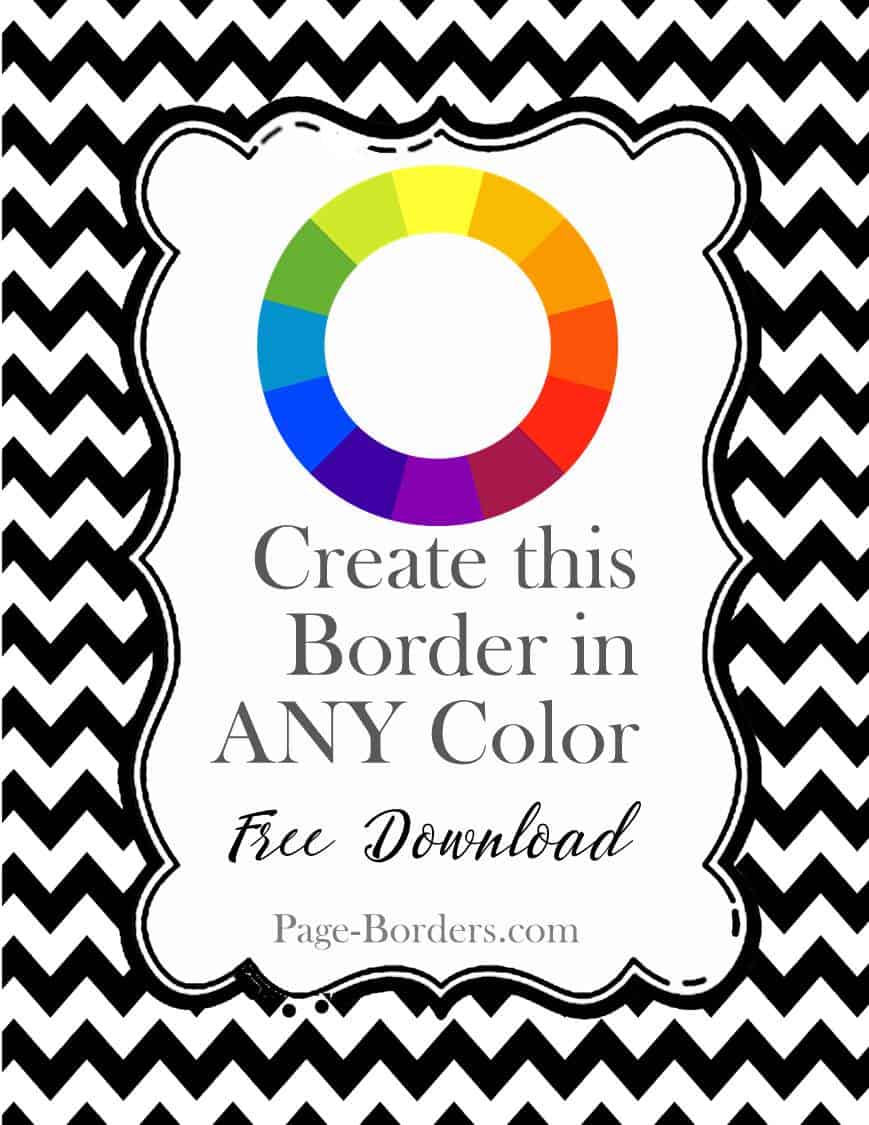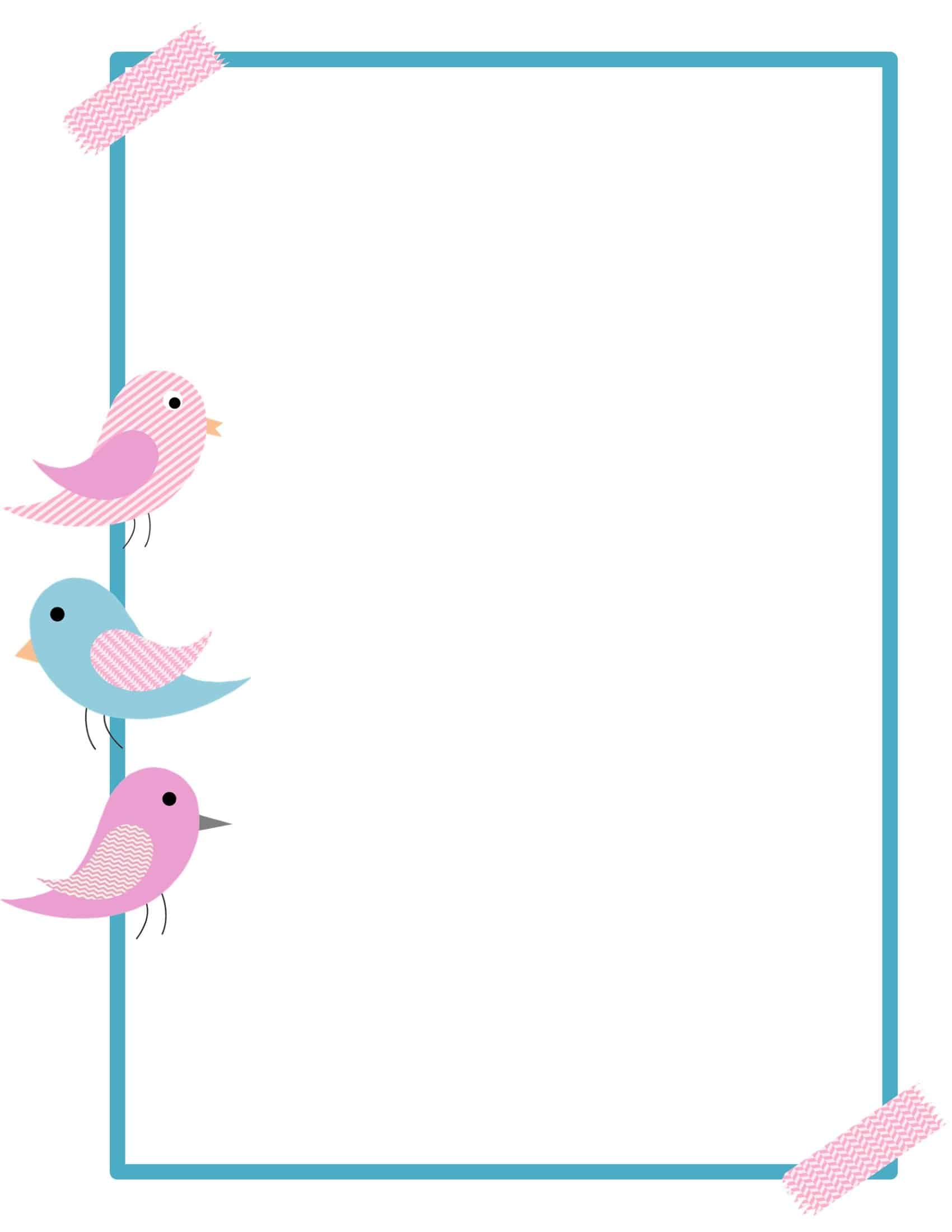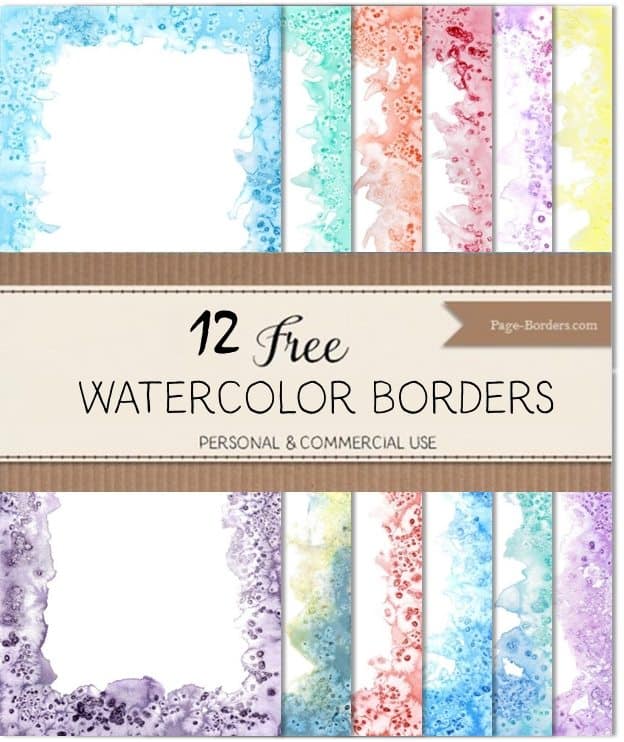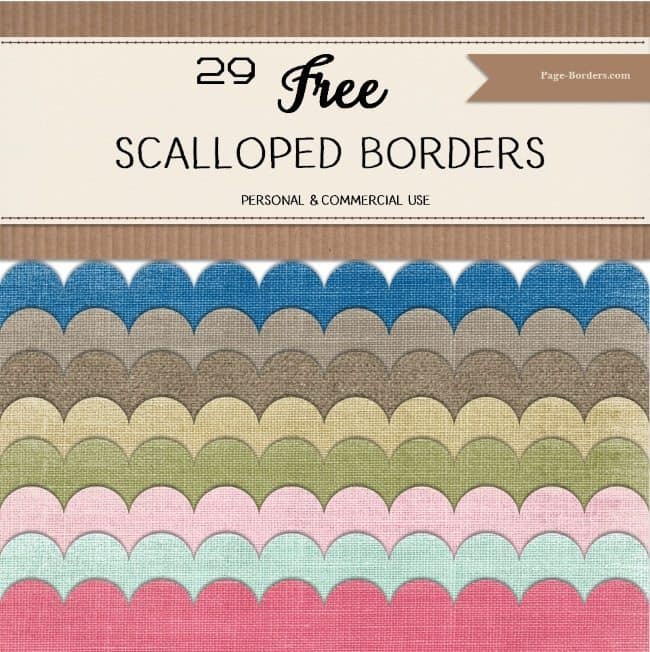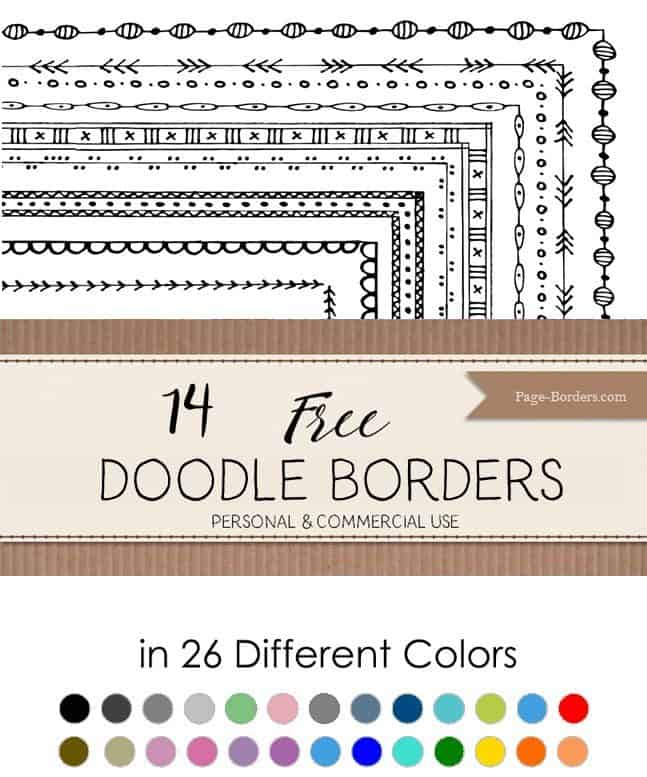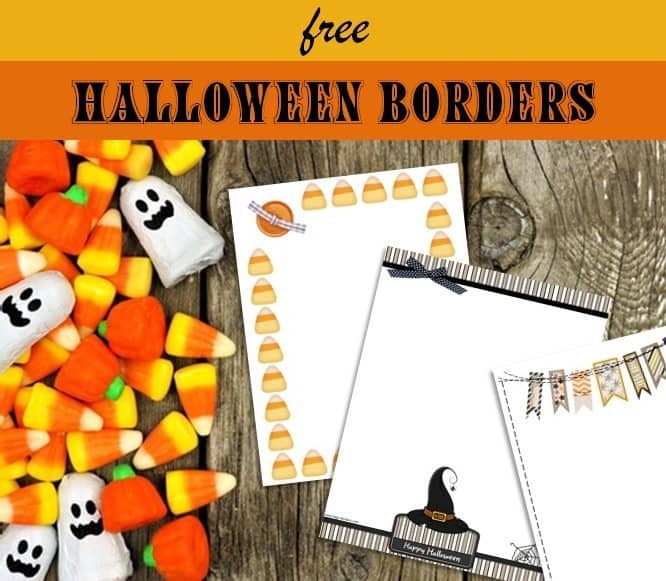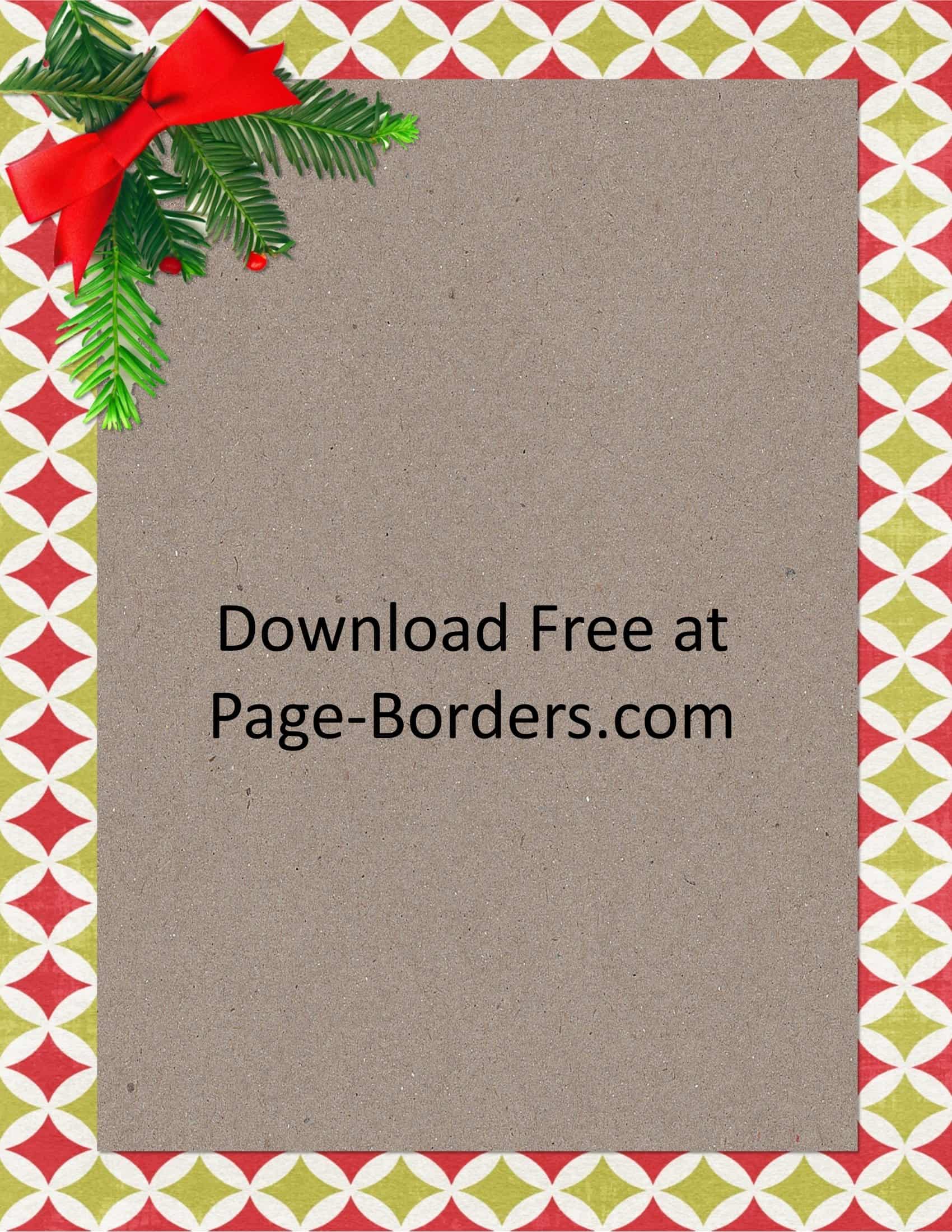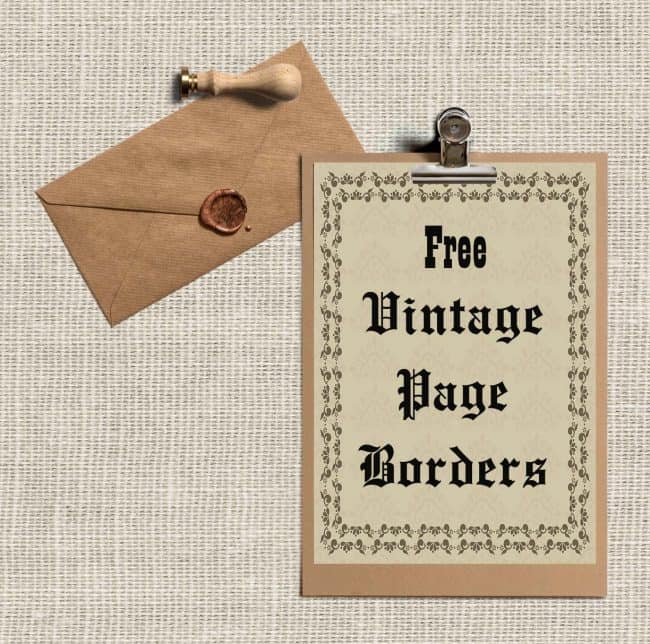Create pretty stationery, letters or notes, worksheets, or writing paper using our free page border templates that you can personalize before you download them. No matter what you are creating, these free borders are sure to make your documents stand out.
There is no need to purchase personalized stationery. With our free border maker you can create your own unique border designs with your name, address or personal message. Since the borders are free you can print one copy of each design.
You can also use the borders to create posters or motivational quotes. Teachers can use them in classrooms for signs, letters or worksheets.
Our free online border maker enables you to add clipart, change the colors and add text or images. Our media library has many images you can add with a click of your mouse for free. Move the elements around and place them wherever you want them to appear.
When you are happy with your border design, download it for free as a JPG, PDF, or PNG file. When you have saved your file on your PC, you are free to print it at home or at your local office supplies store.
FAQ
How to use our free borders in a Word document
- Select the border template you want to use.
- Download it as an image file.
- Save it on your computer anywhere where you will be able to access it.
- Place your insertion point on your Word document.
- Select the Insert tab.
- Click the Picture command in the Illustrations group. The Insert Picture dialog box will appear.
- Select the image file you saved on your PC previously.
- Click Insert to add it to your document.
- Select an image file.
What can you create with these border templates?
- Flyers
- Stationery
- Letters
- Notes
- Invitations
- Worksheets
What size are the borders?
The borders are standard US letter size (8.5″x11″). However, if you want to print them on A4 paper then simply change the page size on your printer’s settings. Choose the option to fit on a page and it will resize accordingly.